To add a new staff member:
Step 1 - Navigate to the Setup tab located at the bottom of your left navigation pane within the Enzebra Core Platform.
Step 2 - Next, select Staff and you will be taken to a Staff Summary page. 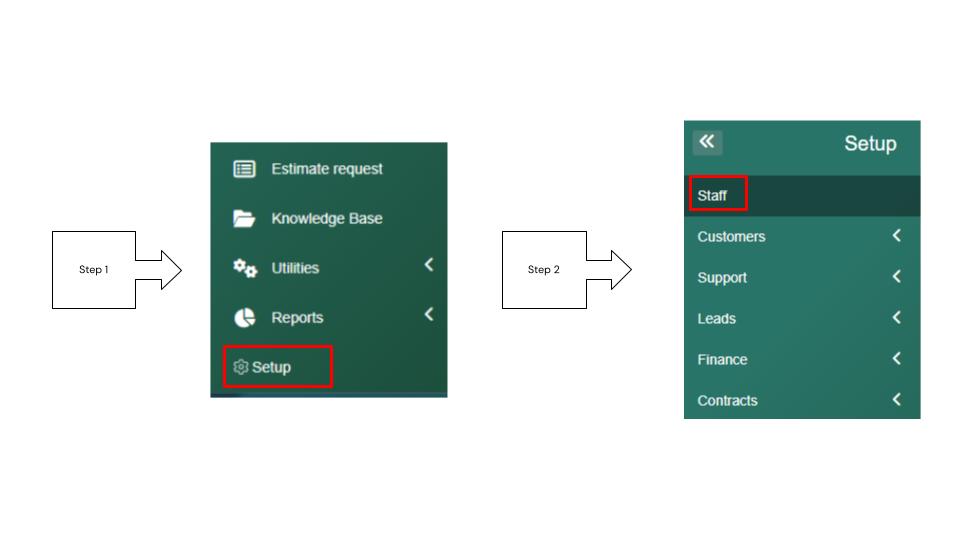
Step 3 - From there you can select New Staff Member.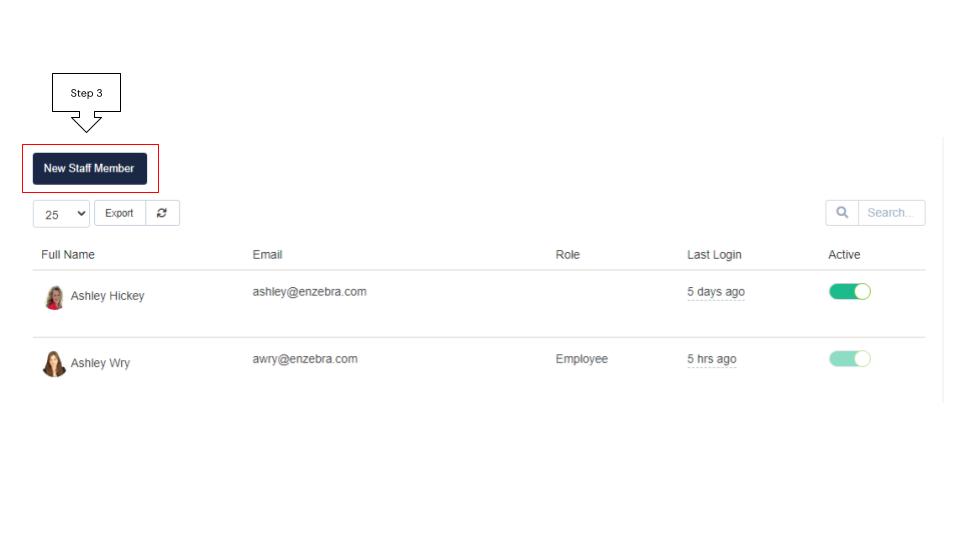
Step 4 - Once selected you will be taken to the new staff profile where you will have to fill out all of the required fields (Name, Position, Email, Status, etc).
Then you will setup the new staff's email signature, select the department they will work within, and choose to send a welcome email or not.
If the Send Welcome Email option has a checkmark, it will send an email. If it is not selected, it will not send an email.
Step 5 - Then you will set the New Staff Members Permissions by selecting into the Permissions tab.
Step 6 - Then Save your setup. 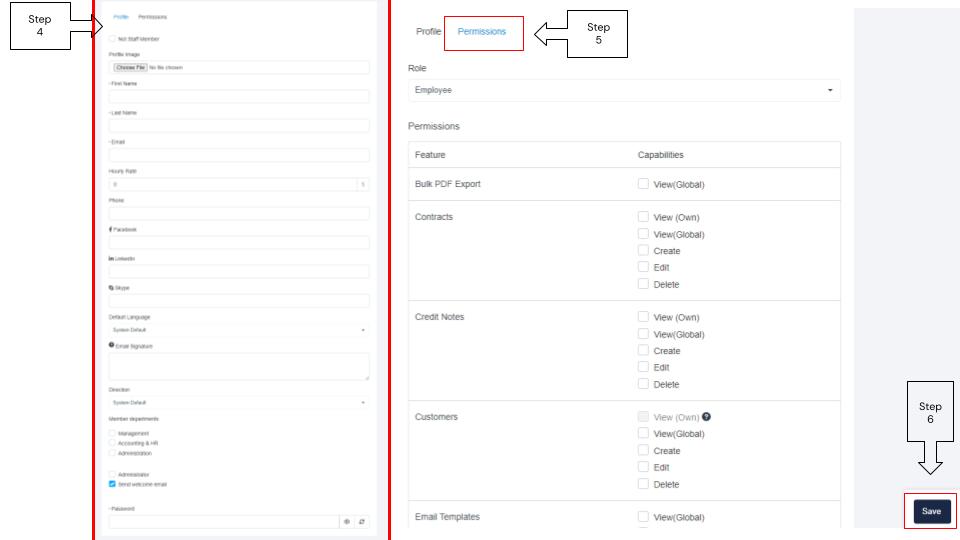
Note: The role you select for the staff member will set the permissions of what this user can access within the platform. Then you will have to set a password for the new staff member and communicate this to the new member to access the platform.
Employees can update the details that are not required on their own time within their Enzebra by accessing their Profile by selecting their picture located within the Enzebra Platform header.