Navigate to Human Resources > Training. This section allows you to manage your training requirements virtually. Here you can set up training programs, and training types, and review training completion details.
Training Programs > This section is where you can set up your training program information by selecting the Add button. From there you will enter your training program title, select the associated training type, enter the minimum point, select the department the training program is for, select the job positions this training program applies to, then enter a detailed description and select Save to save your data. 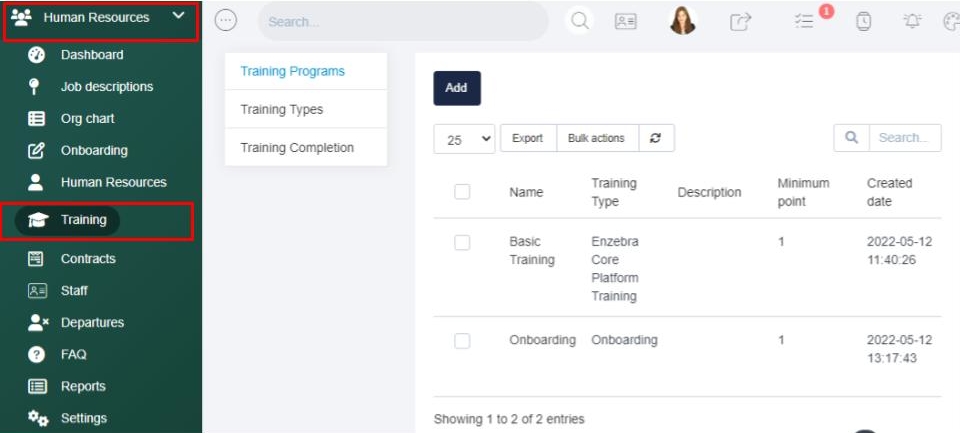
Training Types > This is where you can enter in all of your policies and training requirements by selecting the Add button. From there you will select the Training Type, give the document a name, and enter your details under the description section. Then you will Save your information. After you select save you will be able to add in training questions by selecting the Add Question button and entering your question. Then you can use the checkbox options to provide your staff with options for their response.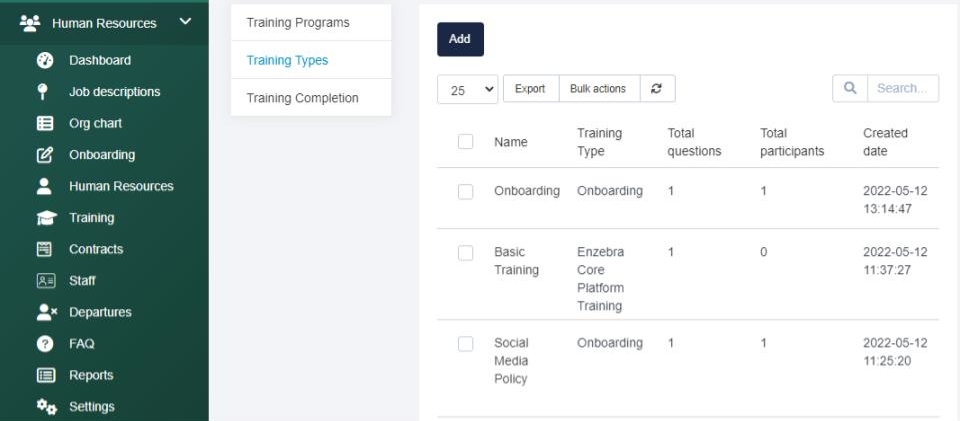
To add an option simply select the plus icon. To remove an option select the minus icon. Then you will Save your inputs and you can view the training by selecting the eyeball icon beside Add Another Question.
Training Completion > Here you can review all of the completed training and filter this information by staff, training program, or training library.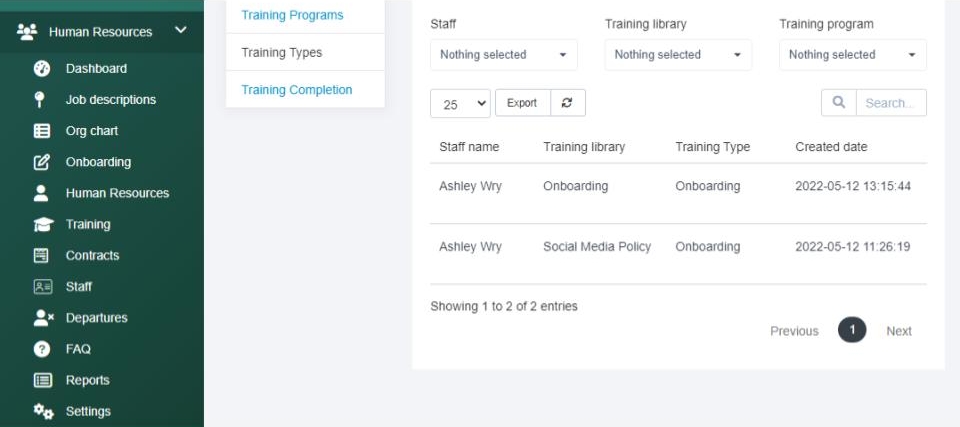
Within any of these tabs (Training Types, Training Programs, or Training Completion) you can filter by a staff member, training library, training program, or use the search bar tool. You can also export the data at any time.