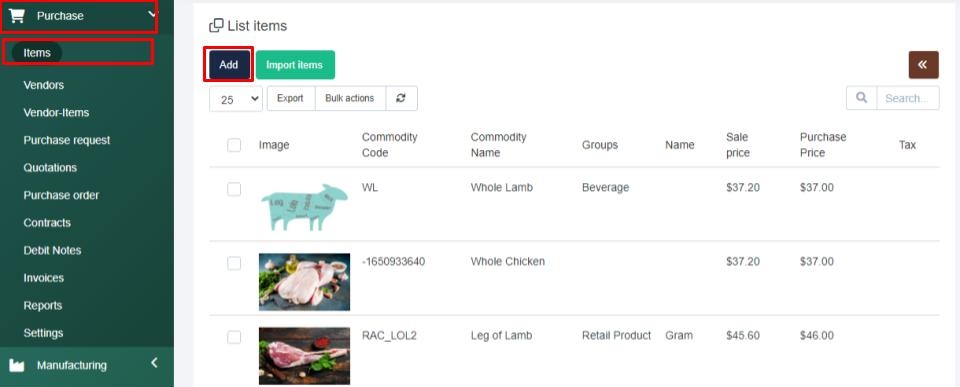
Navigate to Purchase > Items. To add an item simply select the Add button, enter in the commodity code, name, barcode, SKU code, SKU name, and then select the commodity group, subgroup, and enter in the sale price (price clients will pay) and the purchase price (price you paid), then select the units and tax is applicable and attach an image then save the item. Within this section, you can also import a list by selecting the Import Items button and downloading the sample, then importing the data. If desired you can use the toggle button to toggle the view so you can quickly view product details by selecting the product name. 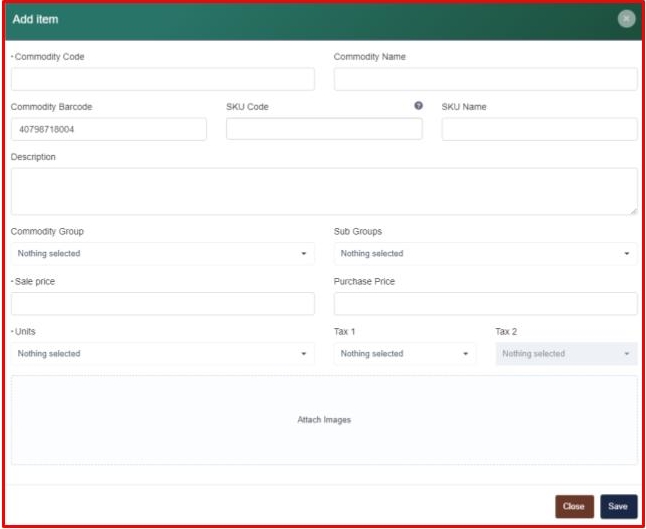
Search Knowledge Base Articles
How do I add in my Purchase Items?
Did you find this article useful?
Related Articles
-
How can I access support?
You are not alone, we are here for you! Step 1 - Within your Client portal, select the Support tab&#... -
How do I add a New Staff Member?
To add a new staff member: Step 1 - Navigate to the Setup tab located at the bottom of your lef... -
How can I print a chart from my Human Resource (HR) dashboard?
Human Resources (HR) is at the heart of every organization. HR clearly outlines job descriptions, ro... -
How do I Import a Staff List?
Step 1 - Navigate to Human Resources > Human Resources. Step 2 - From there select the Import fro... -
What is an Org Chart?
An Organization (Org) chart provides a list and a visual of your organization's structure. The ...