Navigate to the Projects tab, select your desired project, then select the New Task button located in the top right of your project screen. 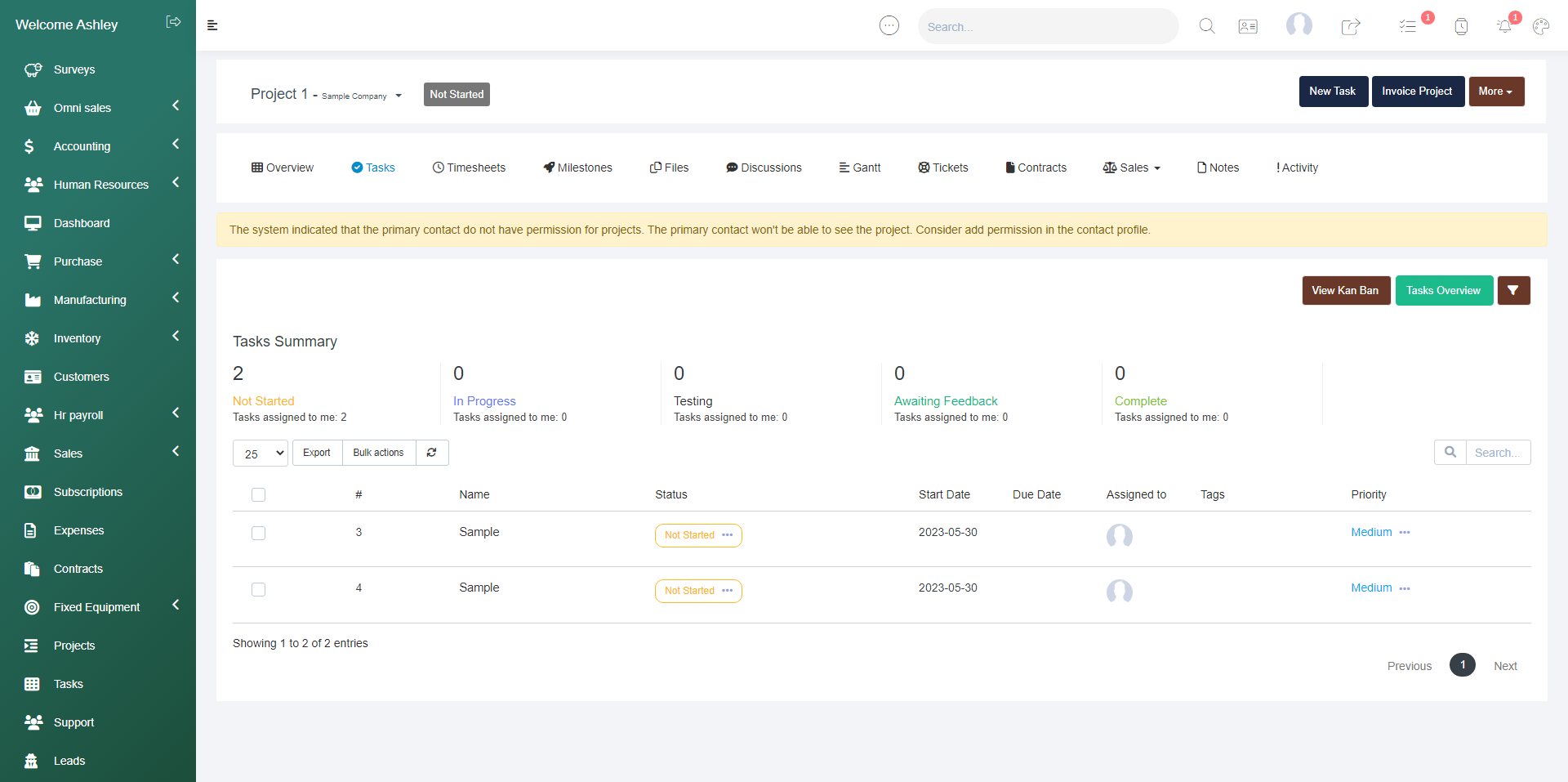
Then fill in the Task Details - Select whether the task is public or not, if the task is billable, or if the task will be visible to the customer, then you can attach any relevant files, give the task a name in the subject line (this will show in the visual mode), then select the milestone the task is related to, then select the start date, then due date if desired. Next you can control the Task priority and whether to repeat this task at a set frequency. The project task will automatically be related to the project you are working in. Then select the assignees and followers from your staff member list. Then you can tag the task if desired, provide a description, and Save the task. 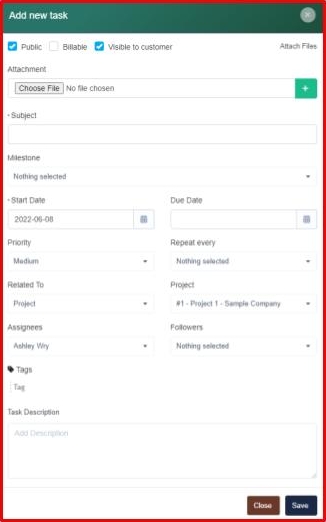
As you add milestones and tasks you will be able to view the data in a chart mode where you can drag and drop tasks to different milestones and edit details as you see fit with the edit option.