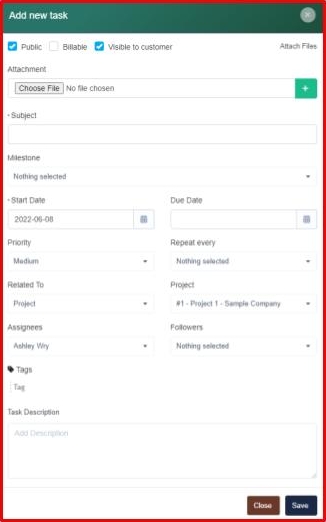Navigate to the Tasks tab and select the New Task button located at the top of the task summary page to create a task. 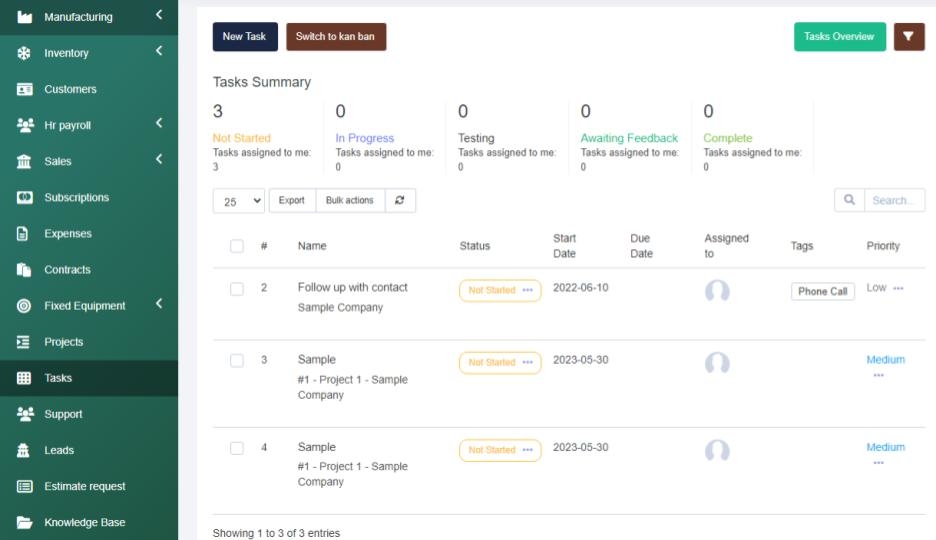
First you will have to select whether the task is public or not (accessible organization wide or private), if the task is billable, or if the task will be visible to the customer.
Then you can attach any relevant files, give the task a name in the subject link, input the hourly rate, then select the task start date and if desired you can select a due date.
Next you can control the Task priority (Low, Medium, or High) and then you can select the Repeat every drop down to to repeat this task at a set frequency.
Then you can select the Related To drop down to relate the task to any invoices, projects, proposals, estimates, leads, expenses, purchase orders, or anything else available on your site.
Once filled out you can select the Assignees and Followers from your staff member list. You can select multiple people or only one, that is at your discretion. Then you can tag the task if desired to easily sort through your task summary list. The last thing you will have to do is provide a description, and save the task information.