Navigate to the Sales > Proposals tab. This tab allows you to view and manage your proposals and you can switch between the list view and pipeline view. You can also view, edit, or delete proposals.
To create a proposal select New Proposal. Then you will have to fill out the subject, select if the proposal is related to a customer or a lead, then select the associated lead or customer. Once selected the to and address information will populate with the details you have on file.
Then you can manage the proposal date, and select the end date. Next, you can select the currency, the discount type if applicable, enter in any tags as desired, select the status, and select the responsible staff member.
Then you will select the Add Item drop-down to add a product to the proposal. After you select an item you will have to hit the checkmark at the end of the line item to add this to the proposal. After all of your items are entered, you can note the discount amount as a percentage or fixed amount. Then you can enter in any required adjustment amounts. Then you will see the subtotal, discount amount, adjustment amount, and total cost of the proposal. From there you will Save or Save & Send the information. 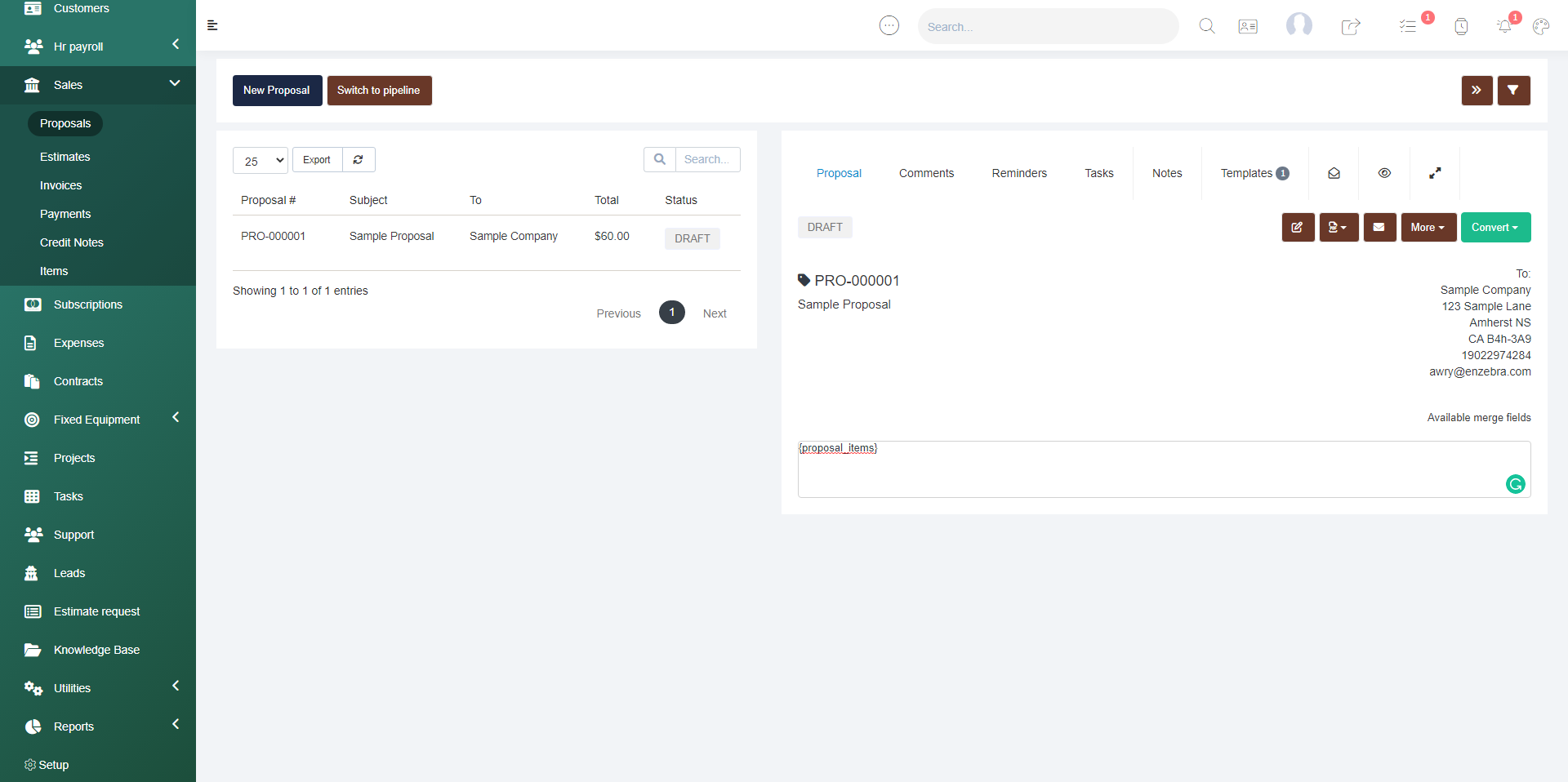
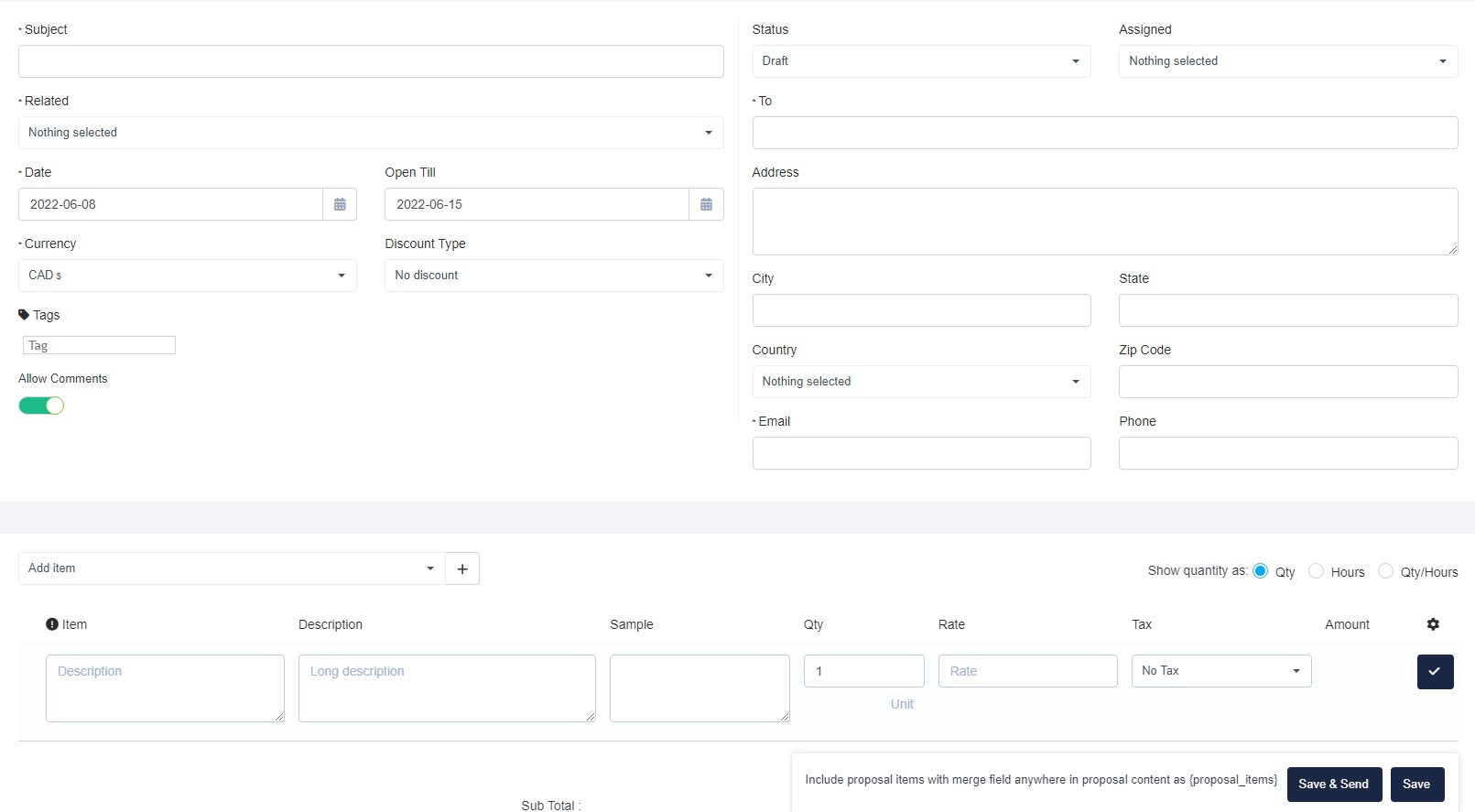 Quick Tip: If you want to reduce data entry requirements, select the proposal name to open the proposal details on the right of your screen, then select the available merge fields button to see all of the custom fields that you have and copy the text to the right of the name to include in your template. This will ensure that any of the relevant information you have for the staff members will appear within this section.
Quick Tip: If you want to reduce data entry requirements, select the proposal name to open the proposal details on the right of your screen, then select the available merge fields button to see all of the custom fields that you have and copy the text to the right of the name to include in your template. This will ensure that any of the relevant information you have for the staff members will appear within this section. 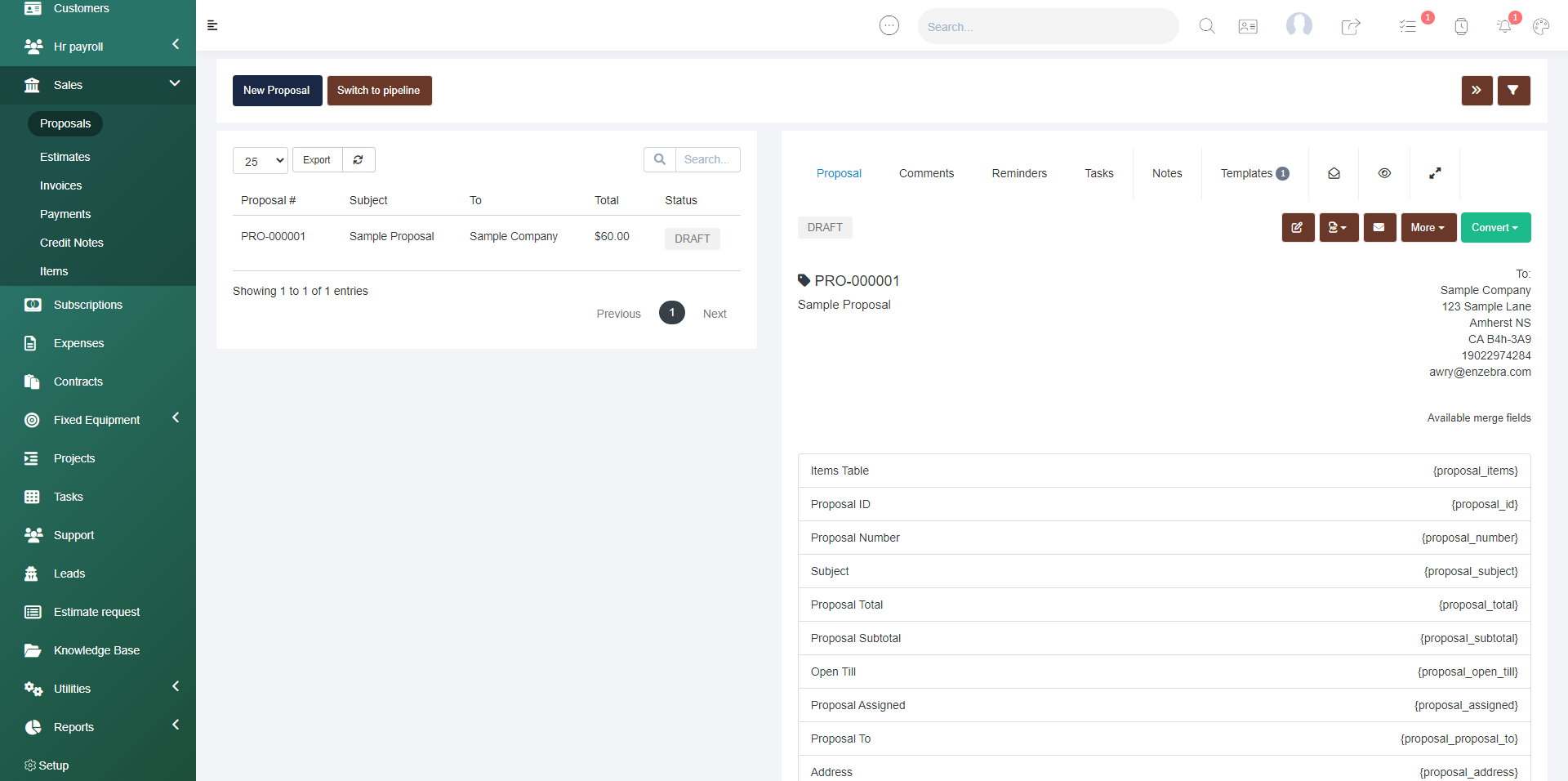
Example - If I paste {proposal_proposal_to} in the template, the person who is selected to receive this proposal's name (that is stored on the file) that I chose to send this to will automatically populate.