Navigate to Purchase > Settings > Approval. Select the New approval setting button. Enter in a name so you can easily identify the approval setting in the subject line then select what the approval setting is related to (Purchase Request, Quotation, Purchase Order, Payment request), then select the approver, and the action the approver must complete (Approve virtually or Sign the request. If you require multiple approvals, select the “+” at the end of the approver line to add another approver. If you need to delete an approver line, select the “-” button beside the line. Then Save your approval settings. 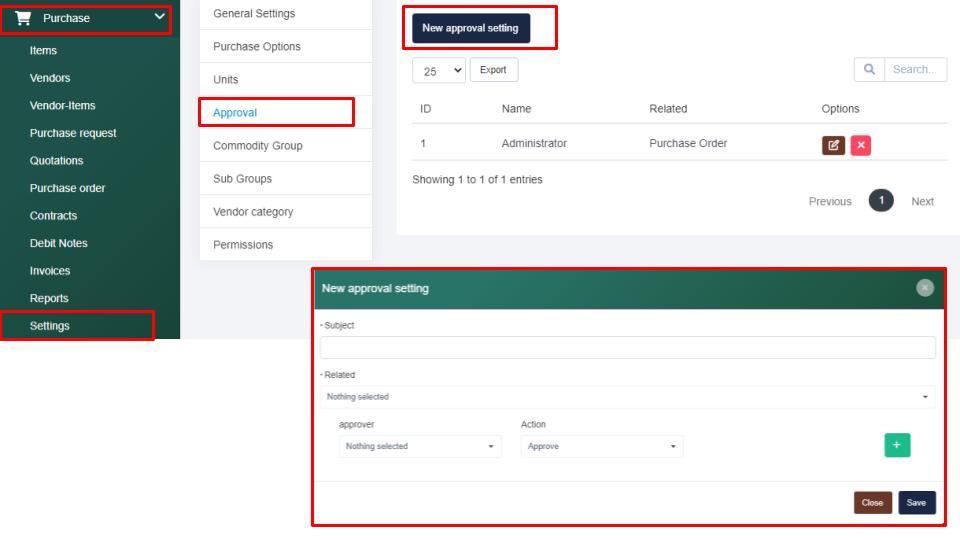
Search Knowledge Base Articles
How do I control my Purchase approval settings?
Did you find this article useful?
Related Articles
-
How can I manage my contract types within the Human Resource section?
Navigate to the Human Resources > Settings tab and you will be taken into the Contract type tab. ... -
How can I update the salary types within the Human Resource section?
Navigate to the Human Resources > Settings tab and select into the Salary type tab. Next select t... -
How can I manage the allowance types within the Human Resource section?
Navigate to the Human Resources > Settings tab and select the Allowance type tab. Next, select th... -
How can I customize my HR departure checklist?
Navigate to the Human Resources > Settings tab and select into the Departure Checklist tab. Next ... -
How can I manage my training types within the Human Resource section?
To manage the training type options available within the training section located within the Human R...