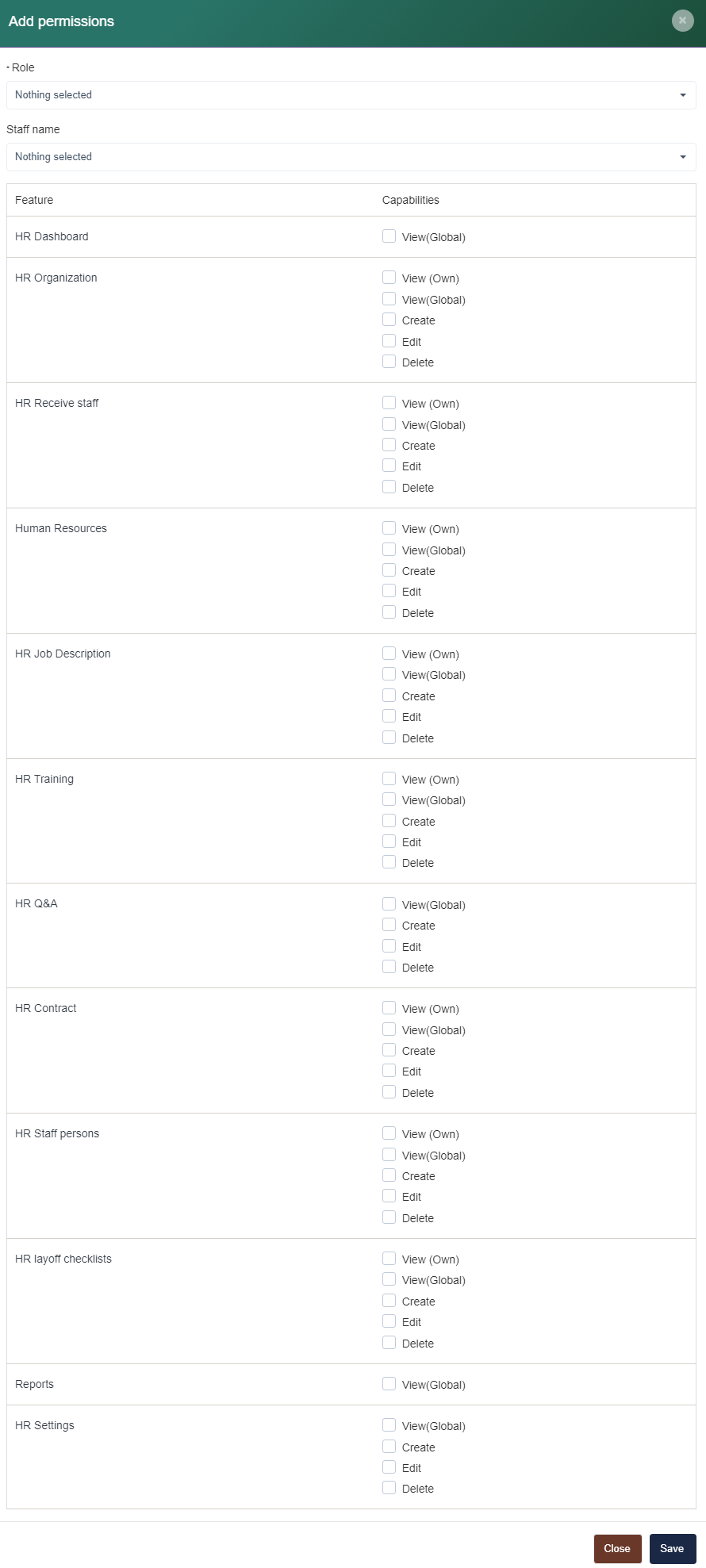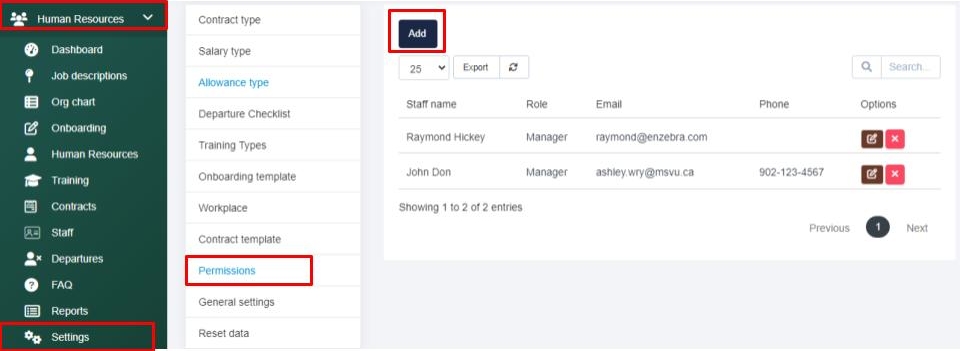
To manage your roles, navigate to the Setup tab located at the bottom of your left navigation menu. From there select Roles on the new navigation menu that appeared. On the role summary page, you can edit or delete a role using the buttons beside the role name under the options column or export a roles list at any time. 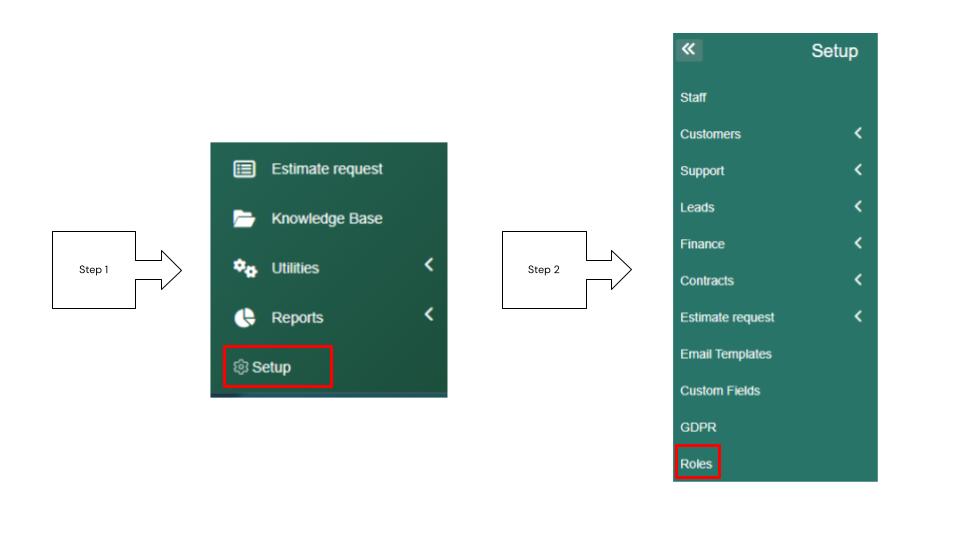
To add a Role, select the New Role button, give the role a name, and then go through each feature and select the desired capabilities for the role and then select Save at the bottom right of the webpage.
Important notes
- If you select the View (own) the View (Global) option will fade out and vice versa.
- View (Own) means the user can only see their own content for that feature.
- View (Global) means users with this role can view everyone's content within the associated feature.