Automated Accounting reduces the administrative burden and data entry requirements and works to ensure fewer accounting errors occur. Our accounting module automatically maps all transactions that occur within the system and can produce a full set of bookkeeping reports at any time, allowing you to understand how your business is performing financially at any point in time. Your accounting module will be located within the left navigation menu and when selected you will find the following tabs: dashboard, banking, transactions, journal entry, transfer, chart of accounts, reconcile, budget, and reports. 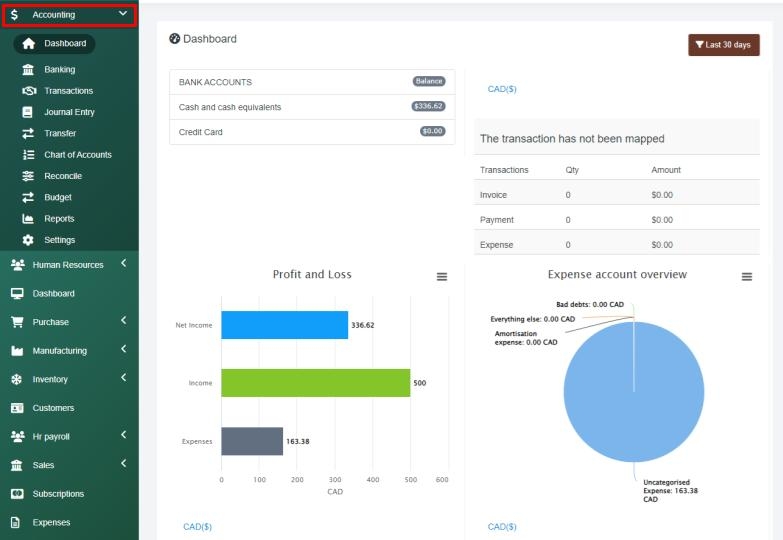
Accounting Dashboard > The dashboard functions summary page that displays the bank accounts balance, transactions that have not been mapped, and charts about expenses, income, cash flow, and profit and loss. You can filter your dashboard by a period in time, or view any of the charts in full screen by selecting the 3 lines beside the chart title. Within this drop-down, you can export the chart as a PDF or download the image in your desired format.
Transactions > This next feature allows you to see sectioned information that pertains to banking, sales, expenses and inventory, and invoices. You also have the option to easily import data by selecting the import button.
Journal Entry > If you have a transaction that occurs outside of the system, this tab allows you to manually enter a journal entry by selecting the Add button, entering the journal entry, along with their debit and credit values, and finishing with a detailed description then save the entry. You can manually filter and search any entries that have been added to the platform at any time.
Transfer > This function allows you to transfer funds from your preferred source to another.
Chart of Accounts > This section displays the information in your chart of accounts; sorting by the parent account, their type, the primary balance, and a slider option to select if the account is still active or not. Account history is available through the small clock icon on the right of an entry.
Reconcile > The reconcile tab prompts you to open your statement before you commence, select an account, and you will be able to see the balance, and if any differences are present. A calculation button is available to automatically determine the difference, once the reconciliation has been finished, make sure to save on the top right prompt.
Budgets > If your organization wants to set up budgets for any objectives, tabs are available for monthly, quarterly, and yearly settings. You can then create a profit and loss account statement, or continue to a balance sheet statement to record the choice relevant to you.
Reports > A tool that allows you to view and manage every small function that pertains to accounting, with reports that involve business overview, budgeting, sales tax, and general bookkeeping. A small description is present under each of the options, displaying a written example to ensure you are selecting the appropriate option. There are over thirty selections to build from scratch, or simply view. You can export any information to a PDF, or to an excel sheet.
If you have any questions about the Accounting section, navigate to the Enzebra Core - FAQs to search for answers to your questions with ease. If you have questions about managing your Accounting Setup, navigate to the Enzebra Core - Setup & Maintenance knowledge base articles.