Lead management is an essential component for sales growth. To manage your leads, navigate to the Leads tab located within the left navigation menu. From there you can filter this screen by Assignee, Status, Source, or by using the Additional Filters option. You can also use the search bar to search through your leads or use the tag function to allow your staff to easily filter through leads. 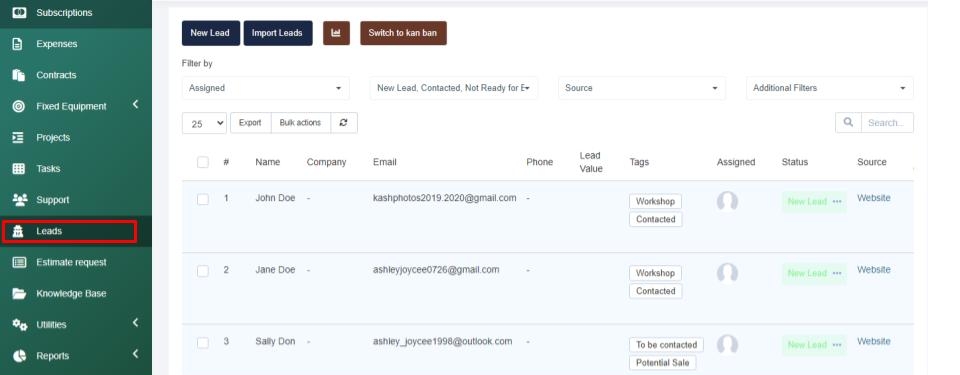
Lead Status and Source can be customized to meet your organization's needs. Check out this article to learn How to Manage Lead Sources & Statuses. The lead section stores a large amount of data about your leads. You can edit, view or delete leads.
If you select to Edit a lead you can update the lead status, source, or who the lead is assigned to by simply selecting the appropriate change in the applicable drop-down menus and then save your changes. If you assign a lead to another staff member they will receive a notification on the system as well as an email with the details. Within the Edit mode you can also update the lead tags, fill in any additional lead details on the lead profile, and you can access any of the following tabs: Proposals, Tasks, Attachments, Reminders, Notes, & Activity Log.
Proposals > Create or manage proposals for the lead.
Tasks > Create tasks related to the lead.
Attachments > You can store any relevant lead files.
Reminders > You can set lead reminders to act as a call to action to complete any commitments or tasks related to your lead.
Notes > You can leave detailed notes for your team to access at any time. This section is for internal use only.
Activity Log > You can review everything that has happened since the lead entered the system. If you communicate outside of the platform you can manually record activity within this section to keep track of what has happened and when.
The View and Edit modes are very similar. The main difference between edit and view mode is that within the view mode you can review the data, then select to print the data or convert the lead to a customer.
To convert the lead to a customer select to View the lead and then select the Convert to Customer button. Once a lead is verified and converted into a customer their details will appear within the Customers section on your platform.
To learn more about Lead & Customer Relationship Management check out our Core Platform Management course on our Learning Management System for FREE!