To manage your Omni Sales Channels you can navigate the left navigation menu until you find Omni Sales or Sales Channels. Within this drop-down, you can review your order lists, manage your sales channels, manage trade discounts, review reports, quickly access your POS or access your other sales portals. 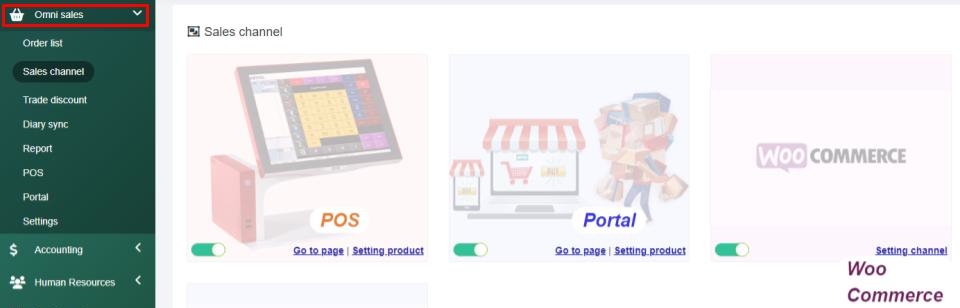
Order Lists > Within this tab, you can find an order summary of any purchase made through your sales channel(s), providing an order date, order number, invoice, and payment method. You can also see which of the channels the order came through. You can easily filter this page by date, seller, channel, invoice, customer, or order status. If desired you can view the order in more detail by selecting the eye icon or delete the order with the red “x” button.
Sales Channel > This tab allows you to see all of your different sales channels or easily access your POS. To go to a sales channel you can select Go to page.
Trade Discounts > If you would like to release discounts on your sales channels, there are two options readily available. A storewide promotion or promotional codes - these allow you to select how long the discounts last, and how much is taken off the order.
Reports > This section allows you to produce reports on your sales channels. Within the reports section, you can produce sales reports on the trade discount application history or produce chart-based reports to review sales statistics (by week, month, year, and stage). You can filter your chart-based reports by sales channel, group, and product. Then within the 3-line drop-down menu beside the report title, you can view the chart in full-screen mode, print the chart, or download the chart as an image or PDF document.
Portal > By selecting this tab, you will be taken into your point of sales where you can easily add items to a cart and complete a purchase for a customer. This section has a barcode tool to scan items, a webcam option, and a calculator for any checkout needs. Within this tab, you can manage multiple customer carts by selecting the plus sign above the cart details and name these as you see fit.If you have any questions about your Sales section(s), navigate to the Enzebra Core - FAQs to search for answers to your questions with ease.