This section allows you to release information to your staff, as well as, onto your client portal. You can find the Knowledge Base section on the left navigation menu. When selected, you can see and manage any existing articles that are available to your staff or your clients, create new articles, and create new groups for your articles. 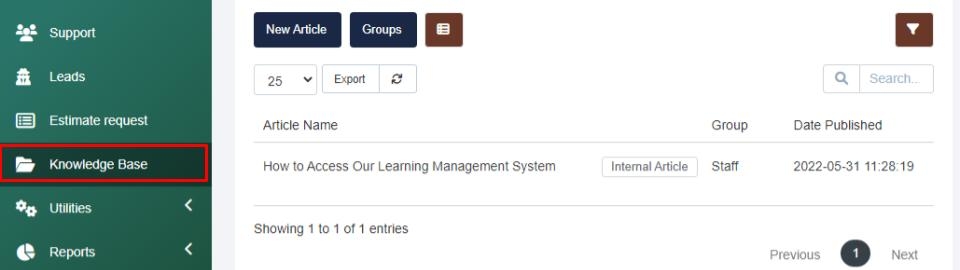
Within this section, you can create Groups to manage internal, and external content. 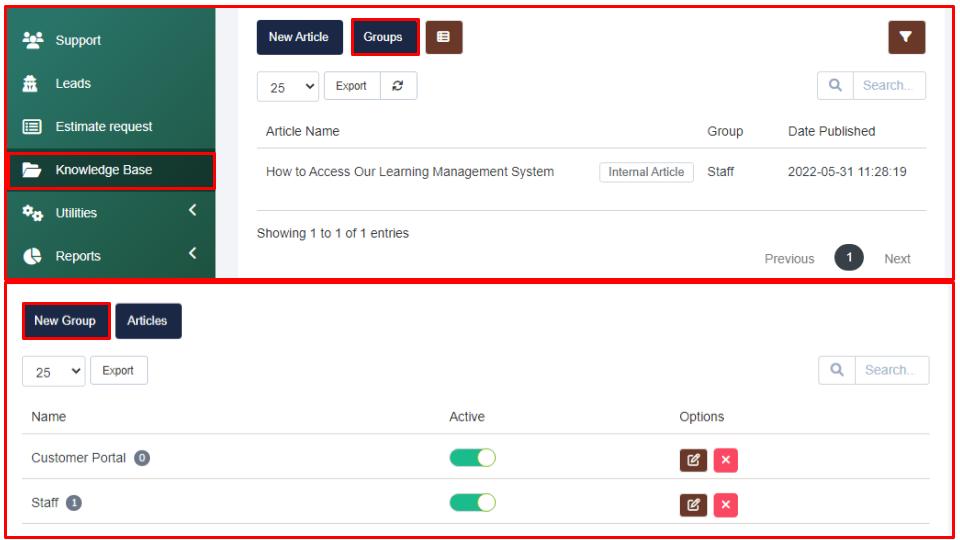
When creating a New Group you have to give your group a name and a description (which will appear within the client portal if you enabled this article group for the client portal), and you have to select a colour which will appear within the visual model of the articles by selecting the grid button. To select a colour select the white box at the end of the colour line or type in a colour code to select your desired colour. 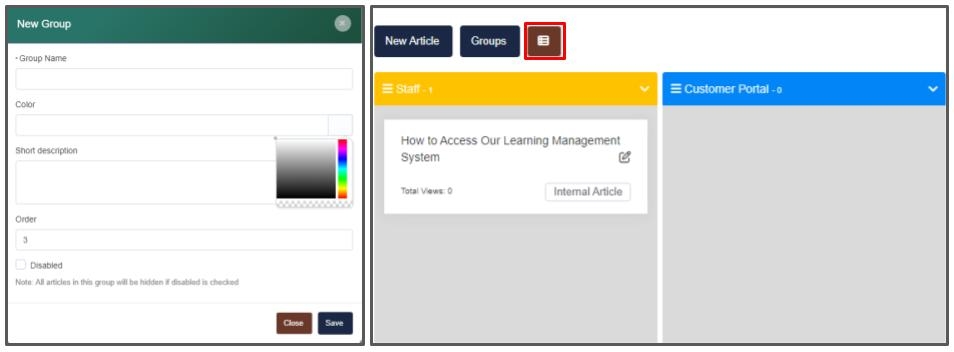
To create a new article, select New Article. From there you will have to give your document a name, select the group it is associated with, select whether it is an internal article or not, select if disabled or not (great for in-progress content), then provide the article description. If desired you can select the Insert option to insert images or media files from your media storage. 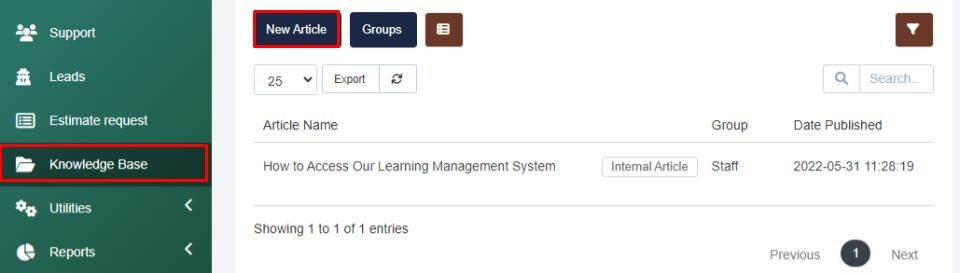
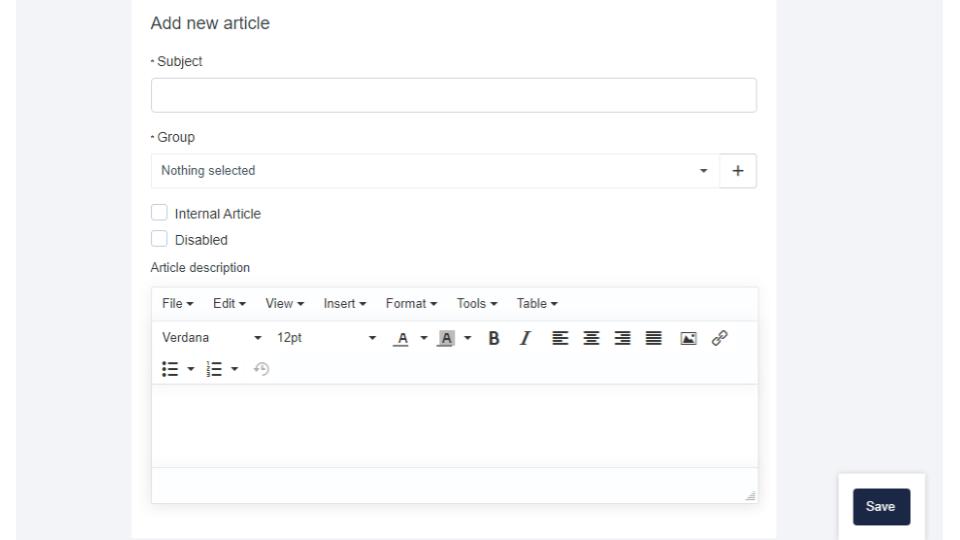
Managing Media > If you want to add a form of media to your article, you have to navigate to the Utilities > Media tab to upload the desired content then you can select the Insert dropdown in your new knowledge base article and select through your media files to input your desired file into the article.
If you have any questions about managing your Knowledge Base section, navigate to the Enzebra Core - FAQs to search for answers to your questions with ease.