Virtually managing your purchases allows you to have enhanced reporting capabilities. Within the left navigation pane, you can find the Purchase tab. When selected you will see the following tabs: items, vendors, vendor items, purchase requests, quotations, purchase orders, contracts, debit notes, invoices, and reports. 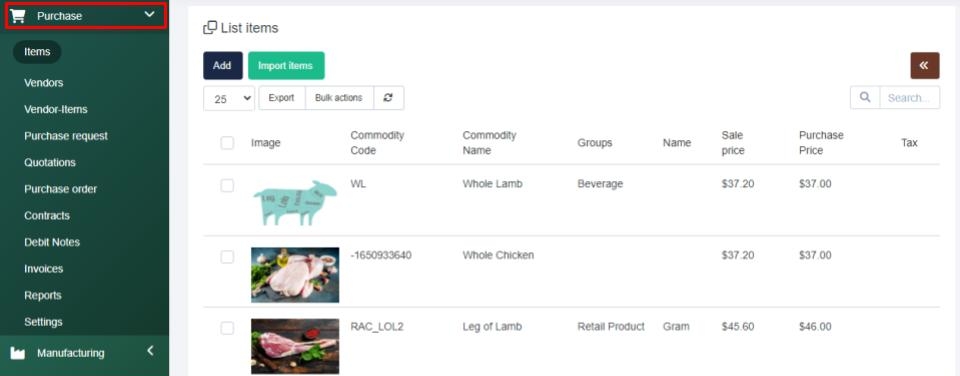
Items > This section stores all of the items you purchase for your production or sale of products. On the Items Summary page, you will find a summary of all of your products, their commodity codes group, sale, and purchase price.
To add an item simply select the Add button, enter in the commodity code, name, barcode, SKU code, SKU name, and then select the commodity group, subgroup, and enter in the sale price (price clients will pay) and the purchase price (price you paid), then select the units and tax is applicable and attach an image then save you the item. Within this section, you can also import a list by selecting the Import Items button and downloading the sample, then importing the data. If desired you can use the toggle button to toggle the view so you can quickly view product details by selecting the product name.
Vendors > This section is built to help you manage all of the vendors. You can add a new vendor and input their details at any time, or choose to import a pre-existing vendor list at any time. For each vendor, you can have multiple contacts and can manage their vendor information (code, VAT number, address, bank detail, and payment terms).
Vendor-Items > Here, you can review existing vendors and their items, filter through group items, and have the ability to group the items they provide for better organization. To add in new vendor items simply select the New button, select the vendor, select the item group, and select the items then save your vendor items.
Purchase Request > This section allows your staff to complete purchase requests. Within the main page, you can filter the requests by department or date, or by using the search engine. You can also export, download, or view as a PDF at any time. You can select the mail icon beside a purchase request to send a purchase request as a PDF and provide any additional comments, then send.
Purchase Order > Here, you are able to view any purchase orders that have been made, to view, simply click the name of the order and view the details that open on the adjacent box. In the view section, you can cycle through reminders, order history, purchases made, and notes that are associated with your orders. When adding a new order, ensure you enter the delivery date, a purchase order number and a description to organize your purchases.
Quotations > Within this tab, you can create new estimates and send quotations as you see fit. Click the Create New Estimate prompt to begin, enter your vendor’s name, and the purchase request, select the buyer, and change the expiry date to fit what you need. If you need to manage any data within this section, an estimate detail graph is available below to enter data.
Debit Notes > The debit note section allows you to view any existing notes, along with their details, and lets you attach debit notes to an invoice by adding the credit amount. You can set credit note reminders to keep you aware of any changes. When creating a new debit note, enter which currency you use, select the appropriate discount type, and enter your reference number. Below, you are prompted to add an item, give it a description and any applicable tax and discounts are available to add in fixed amounts, and percentages.
Invoices > Within this tab you can filter invoices by date, contract, purchase order, or vendor or search through the data at any time.
You can also record payments from invoices by entering the amount, transaction ID, and payment amount and leaving any necessary notes.
You can review your payment records, and any applied debits, and set reminders or leave notes by editing the invoice details.
Reports > This space allows you to produce reports in two styles; table and chart-based graphs.
You can filter your report's by-products or services to find what you need, and select the report style you want to view. Every report can be viewed in fullscreen, and are downloadable in PDF format by selecting the 3 lines to the right of the report title.
If you have any questions about the Purchase section, navigate to the Enzebra Core - FAQs to search for answers to your questions with ease. If you have questions about managing your Purchase Setup, navigate to the Enzebra Core - Setup & Maintenance knowledge base articles.